Research – discover the central region of our Galaxy: Further information
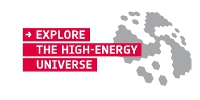 |
The individual observations are selected according to their distance from the Galactic Centre, therefore each mosaic covers approximately the same portion of the sky.
In the right-hand menu you will find two files to download, intensity.zip and gc_mosaics.zip. The contents of each file is as follows:
intensity.zip
Images of the sources that are detected by INTEGRAL can be created by grouping the gamma rays into 3 different energy groups (or bands); 20-35 keV, 35-65 keV and 65-100 keV. In this file you will find 14 folders, one for each mosaic of the Galactic Centre. Each of these folders contains 3 different intensity files corresponding to the 3 energy bands (these files are in the Flexible Image Transport System or FITS format, and can only be opened using specialised software, see Recommended software).
gc_mosaics.zip
This file contains 14 colour images known as pseudo-RGB images. These images combine information from all three energy bands, so that they can all be seen in one image, where, red represents the lowest energies, green the medium and blue the highest energies.
To understand the files provided in more detail, see 'Information about the images' in the right-hand menu.
Investigating the mosaics
To investigate what sources can be seen in the mosaics that have been provided you will need to create spectra (a plot of intensity against energy). A spectrum will show how the amount of energy emitted by a particular source varies across the 3 energy bands. If you create a spectrum for a source in each of the 14 mosaics you can find out how the energy output of the source changes over time. It is up to you how many sources you choose to investigate. Different types of sources emit different amounts of energy over time and across the energy spectrum; this is one of the key signatures of a high-energy source. Brief descriptions of the main types of sources that can be found in the mosaics are provided, see 'Sources in the images' in the right-hand menu.
Recommended software
It is recommended that you use specialised software called ‘SAOImage DS9’ to perform your analysis of the mosaics for each of the 3 energy bands. This software is used by amateur and professional astronomers to analyse FITS images and is freely available to download here.
Tips for using SAOImage DS9 with the mosaics provided
Intensity
The .fits files contain information about the intensity of the images (see 'Information about the images'). This is labelled ‘Value’ in the software.
X and Y coordinates
You should use the ‘Physical’ X and Y coordinates for the mosaics provided. All the mosaics show the same portion of the sky.
Noise and Scale settings
The intensity mosaics provided contain a huge range of values; this means that when the files are first opened in DS9 it may appear that no sources can be seen in the image. The “scale” settings need to first be adjusted to be able to see the sources.
In the Scale menu, the entry ‘Scale Parameters’ allows you to directly set the minimum and maximum value to be shown. Playing with this setting will bring out the sources. It might also be interesting to play with the various options under the ‘scale’ button.
Coordinate systems and image orientation
The colour images (.png) are zoomed-in views of the Galactic Centre and are aligned with galactic coordinates. DS9 will show the image typically with a different coordinate system. To rotate the view you need to select the coordinate system you want (e.g. Galactic) under the menu item Zoom - Align WCS and then select Zoom - Align.
Frames
DS9 allows you to load multiple images into different 'Frames'; these can be viewed side-by-side, alternating, or blinking. This is very useful for a quick comparison.
